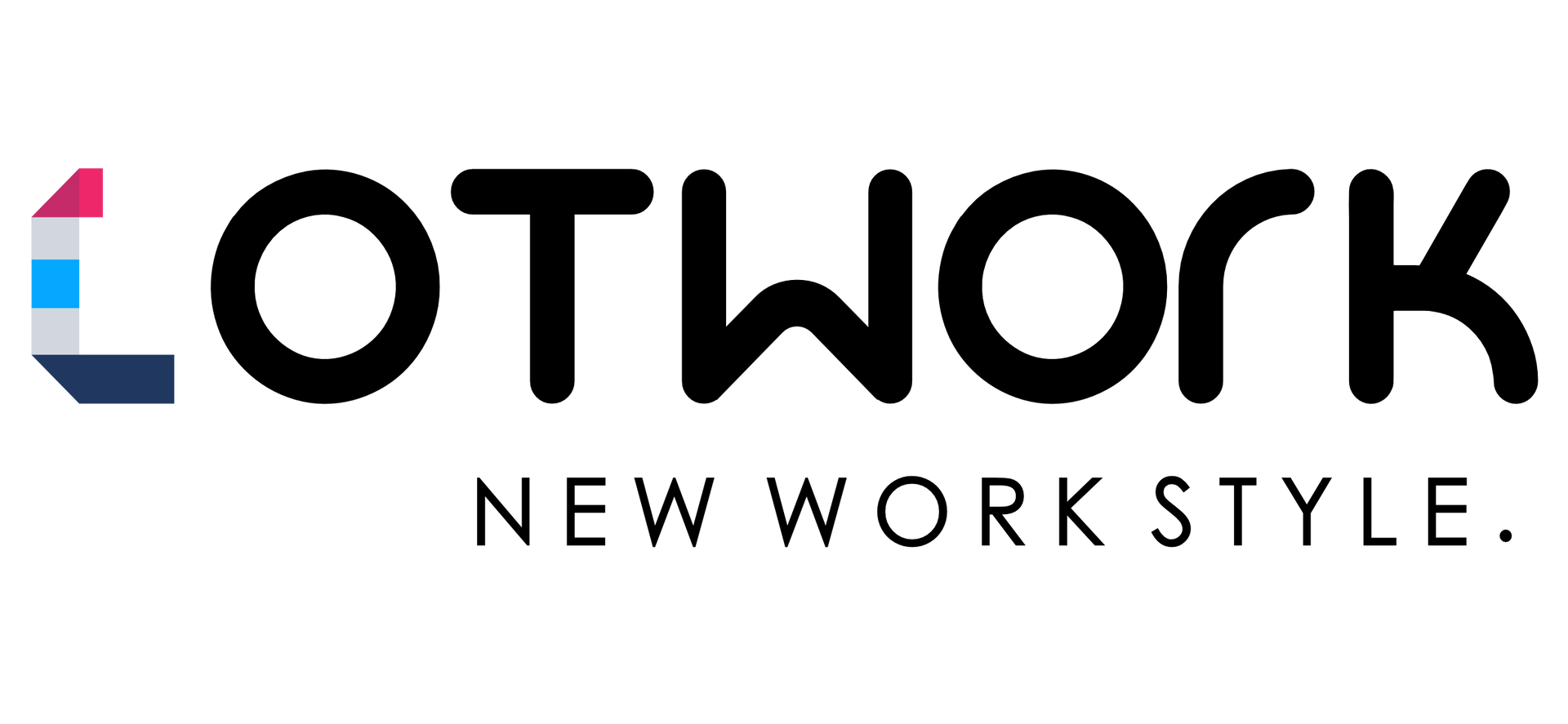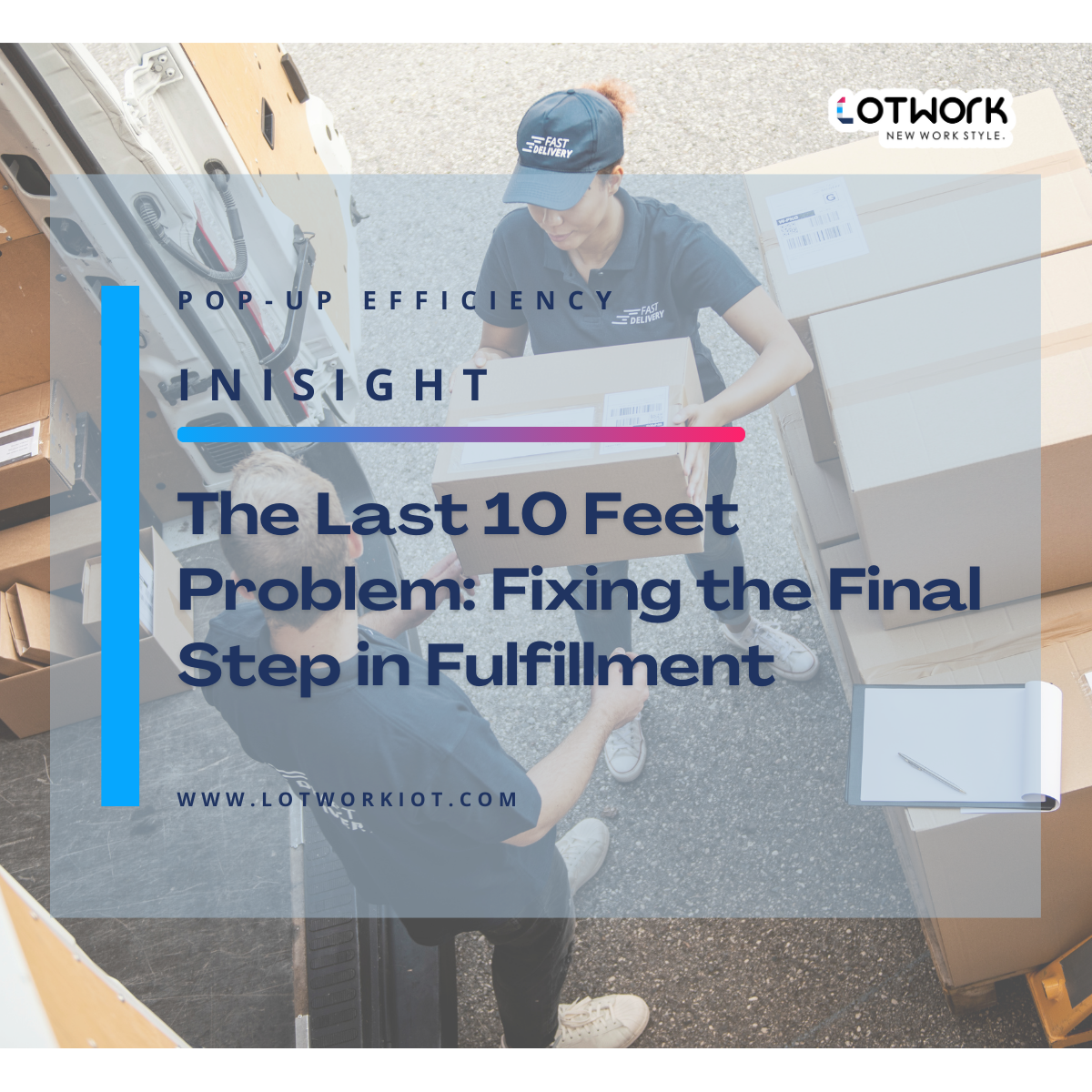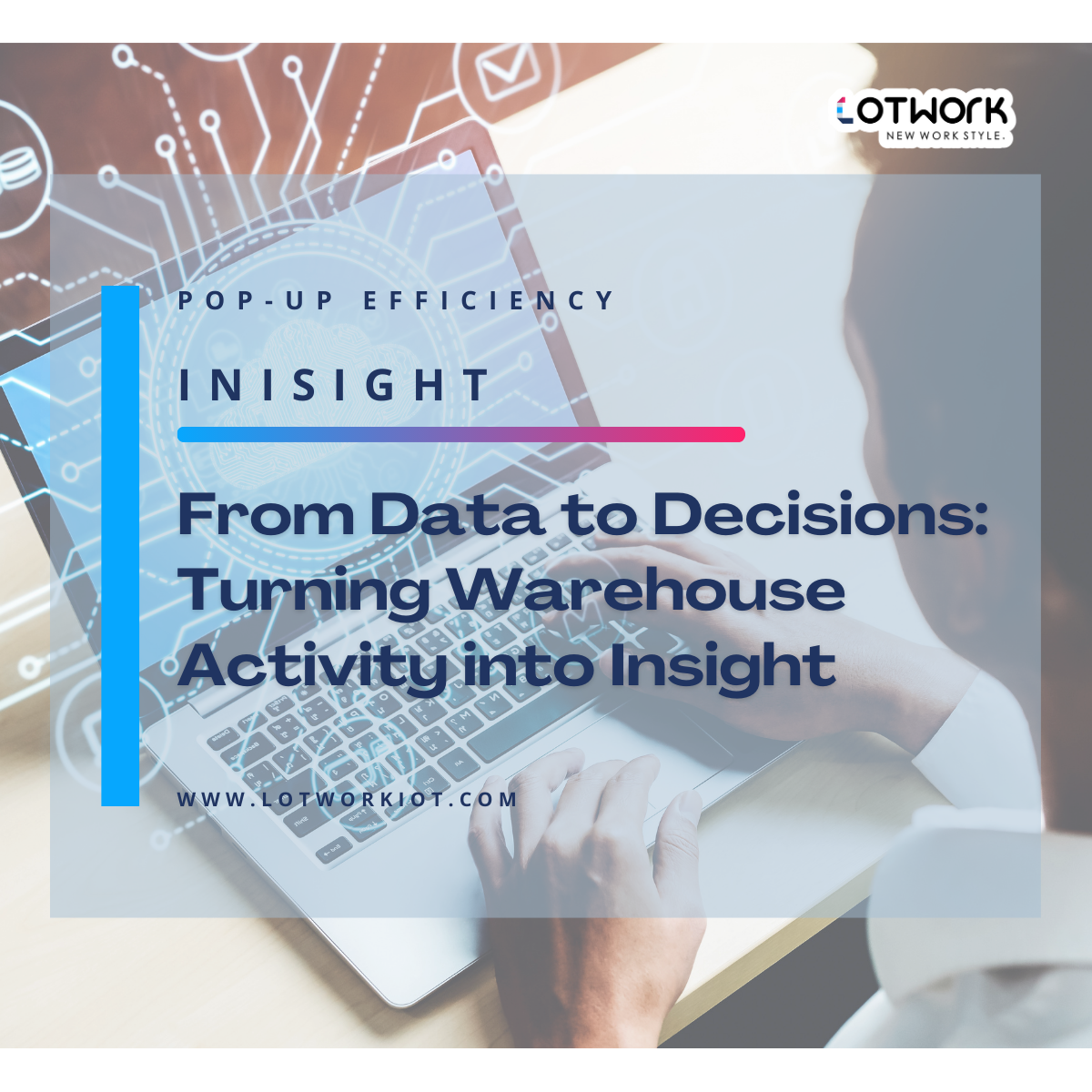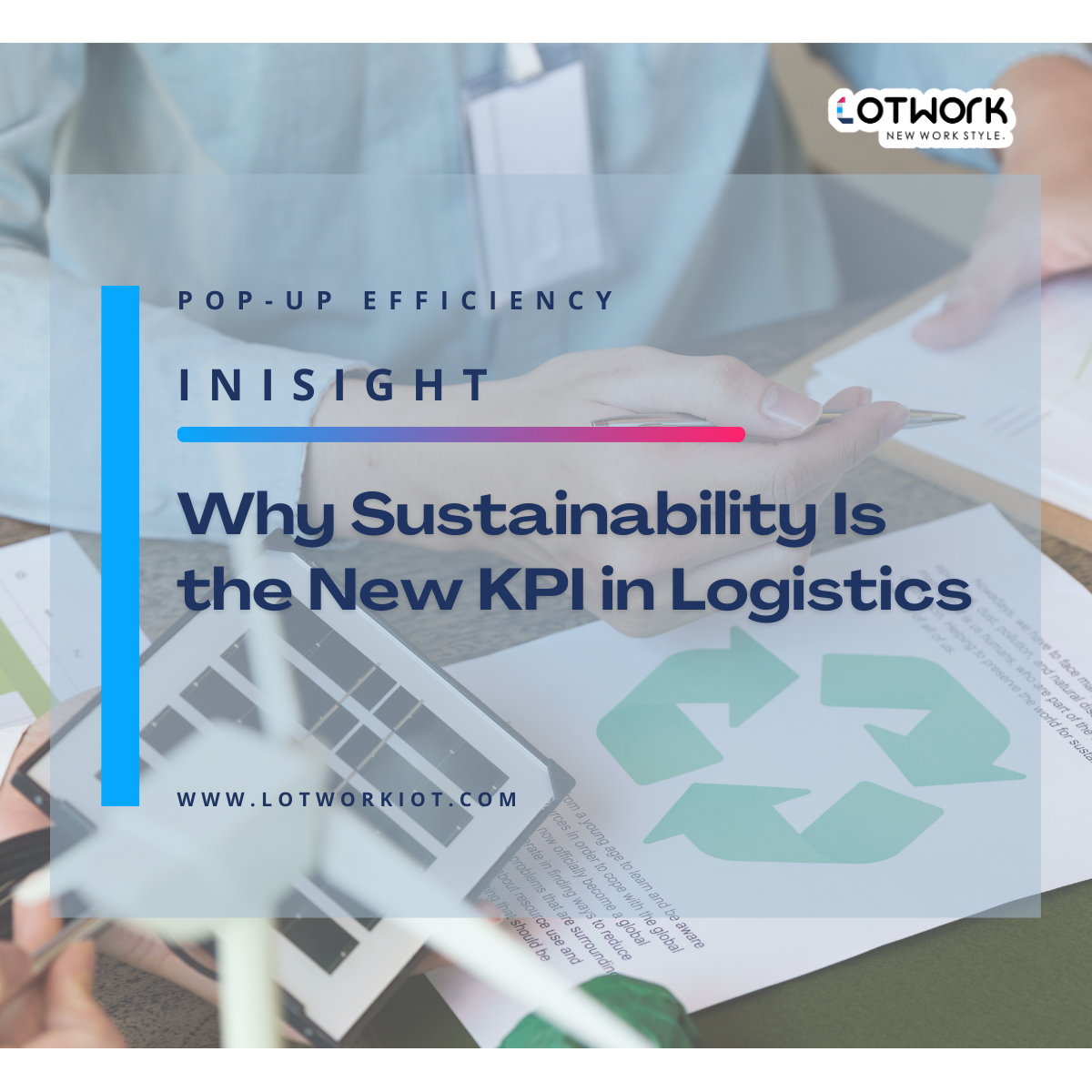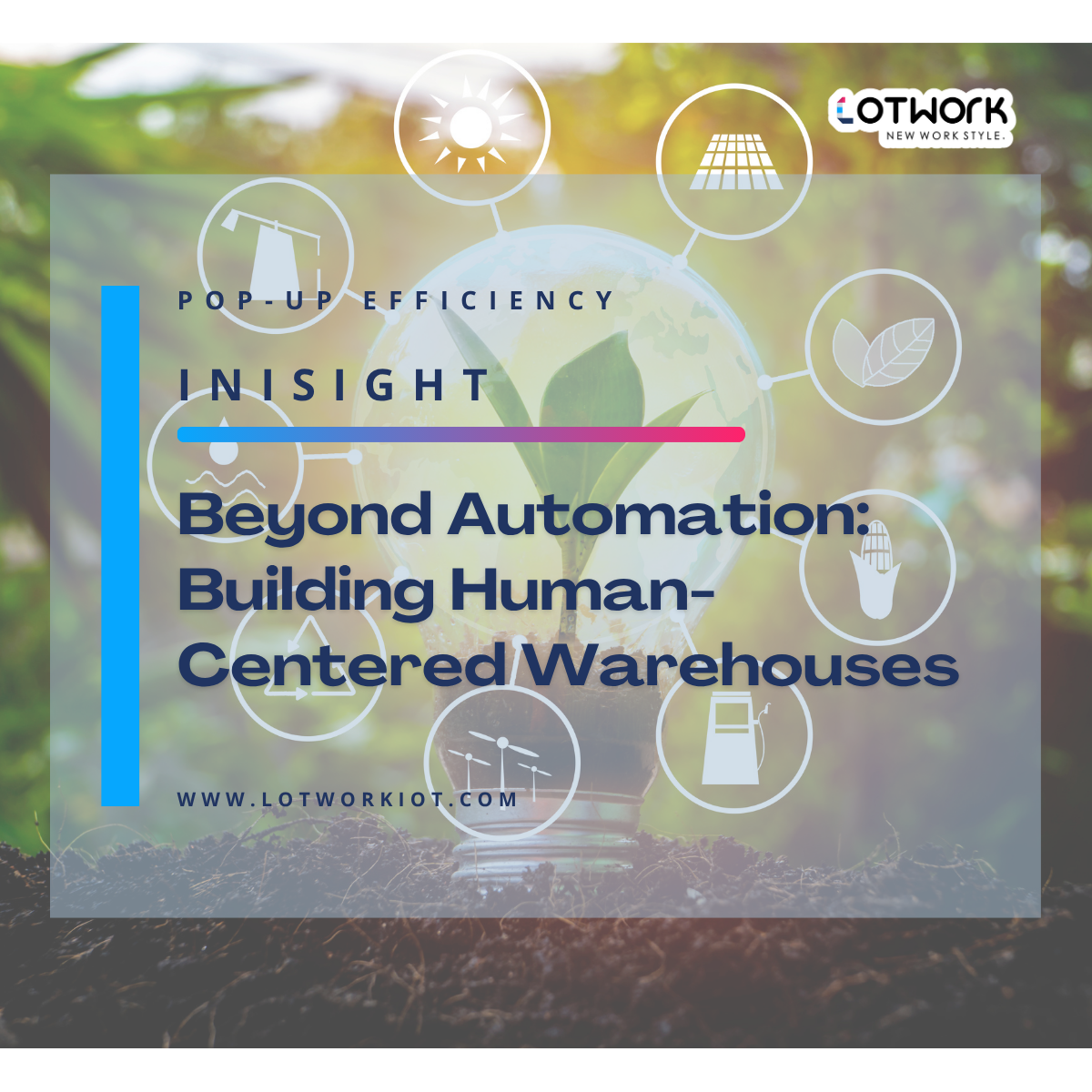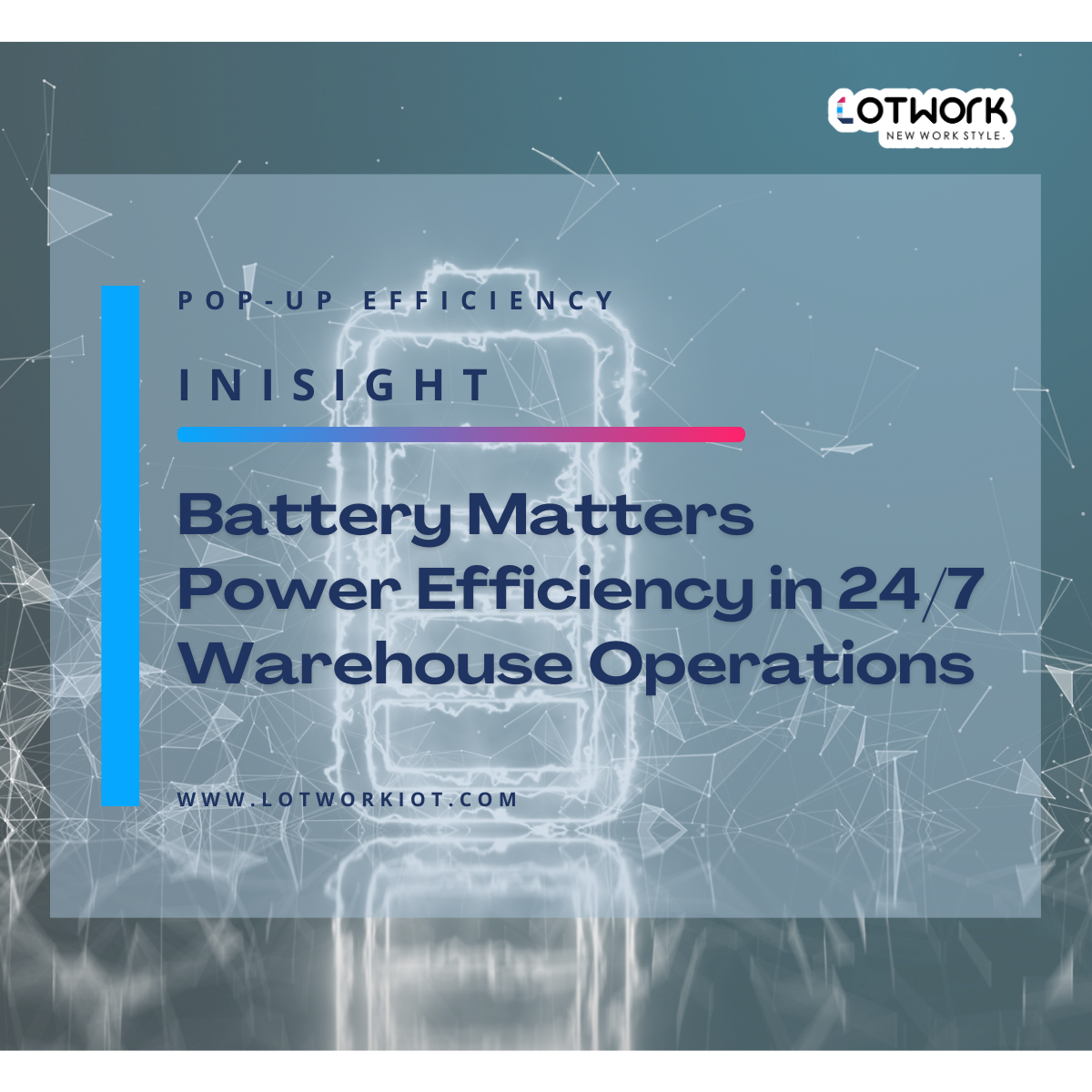How to Connect with Hyco Ring Scanner: Plug & Play Guide
January 24, 2025
Hyco Ring Scanner is a powerful and versatile wearable device designed for seamless connectivity and optimized performance in a variety of work environments. Whether you’re using it with iOS, Windows, Android devices, computers, or wearable computers, this guide will walk you through the simple steps to connect your Hyco Ring Scanner.
Connection Modes: HID and SPP
Hyco Ring Scanner supports two primary connection modes:
1. HID (Human Interface Device): This mode allows the scanner to function like a keyboard, making it ideal for simple and quick data entry tasks.
2. SPP (Serial Port Profile): This mode is recommended for advanced applications that require more sophisticated communication between the scanner and your device.
Connecting to iOS/Windows/Android Devices
1. Scan the Barcode: Use the Hyco Ring Scanner to scan the barcode in the user manual corresponding to your system (iOS, Windows, or Android).
2. Activate Bluetooth on Your Device: Navigate to the Bluetooth settings on your iOS, Windows, or Android device and ensure Bluetooth is turned on.
3. Pair the Devices: Look for the Hyco Ring Scanner’s serial number in the list of available devices and select it. After successful connection, the scanner will vibrate once when scanning a barcode successfully. If an error occurs, the scanner will vibrate three times to indicate the issue.
Connecting to Computers
1. Connect the Charging Cradle: Plug the Hyco Ring Scanner’s charging cradle into your computer. Scan the Cradle
2. Barcode: Use the scanner to scan the barcode located on the charging cradle.
3. Confirm Connection: A successful connection will be indicated by the scanner flashing green once after scanning a barcode, and the charging cradle will beep once.
Quick Connect with Hyco Wearable Computer
Hyco Ring Scanner integrates seamlessly with Hyco Wearable Computers, offering a hassle-free connection process:
1. Open the "Ring Connect" App: On the Hyco Wearable Computer, open the "Ring Connect" app.
2. Scan the App Barcode: Use the Hyco Ring Scanner to scan the barcode displayed within the "Ring Connect" app.
3. Confirmation: Once paired, the devices will sync automatically for uninterrupted scanning operations.
Adapting with Other Wearable Computers
If you’re using a PDA from another brand, you can still benefit from the Hyco Ring Scanner’s efficient performance by downloading the Hyco Ring Connect App. This app enables the device to offer the same hassle-free connection process as the Hyco Wearable Computer.
Conclusion
The Hyco Ring Scanner’s plug-and-play functionality ensures seamless connectivity across devices, from smartphones to wearable computers. With its HID and SPP modes tailored to different needs and quick-pairing features, the scanner adapts effortlessly to your requirements. Maximize productivity and streamline operations by connecting your Hyco Ring Scanner today!